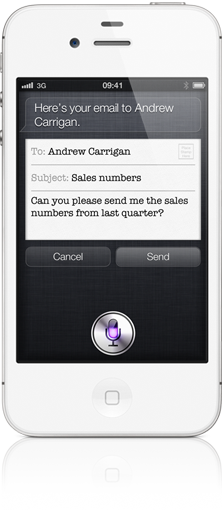 When writing e-mails with Siri, usually you would do it like that:
When writing e-mails with Siri, usually you would do it like that:
You: “I would like to send an email.”
Siri: “To whom shall I send it?”
You: “Steve.”
Siri: “What’s the subject of your email?
You: “Lunch tomorrow”
Siri: “What would you like your email to say?”
You: “Hey Steve, lets have lunch tomorrow!”
Siri: “Here’s the email message to Steve. Ready to send it?”
You: “Send.”
While this process works perfectly fine, it isn’t fast. You can get Siri to write your email much faster by saying: “Email Steve about Lunch tomorrow and say Hey Steve, lets have lunch tomorrow!” That’s it!
So the formula is: “Email [name] about [subject] and say [message]”
To reply to a new email you can just say “Reply Ok, see you tomorrow.” Continue reading


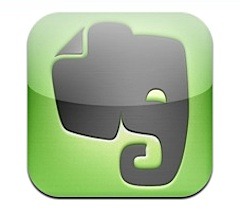


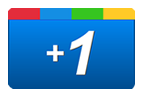 We have already covered how to use
We have already covered how to use